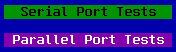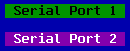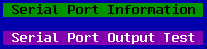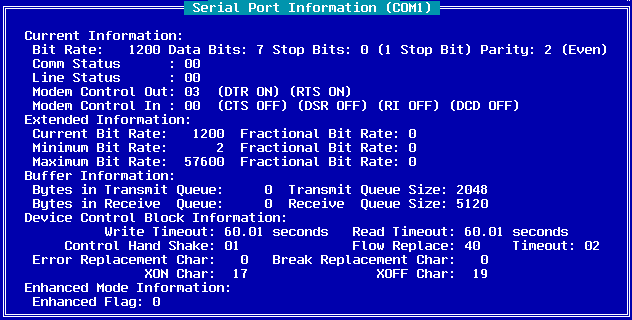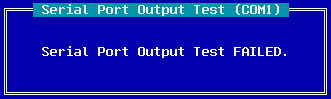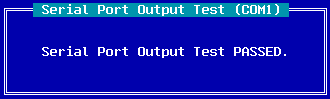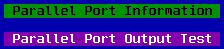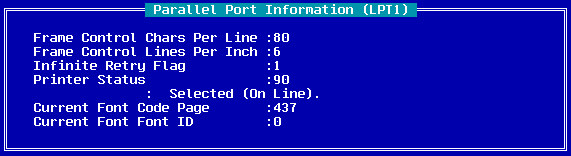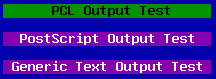The Graham Utilities for OS/2 - Version 2
![[Warpspeed]](/home.gif)
![[Table of Contents]](/Products/OS2/GU/Manual/toc.gif)
![[Index]](/Products/OS2/GU/Manual/index.gif)
![[Previous]](/Products/OS2/GU/Manual/previous.gif)
![[Next]](/Products/OS2/GU/Manual/next.gif)
Communication Port Tests
The Communications Port Tests menu gives you the choice of testing
either the serial ports or the parallel ports in your system.
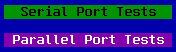
Serial Port Tests
Choosing the Serial Port Tests option allows you to test the serial
ports. A serial port must be chosen in order to be tested.
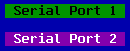
The actual number of serial ports displayed will be dependant on the
number of serial ports in your system.
Once a particular serial port has been chosen for testing, the choice
of either reporting on the current serial port status or testing the
serial port output lines is presented to you:
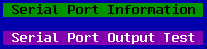
Serial Port Information
The Serial Port Information menu will present a dialog box similar to
the following:
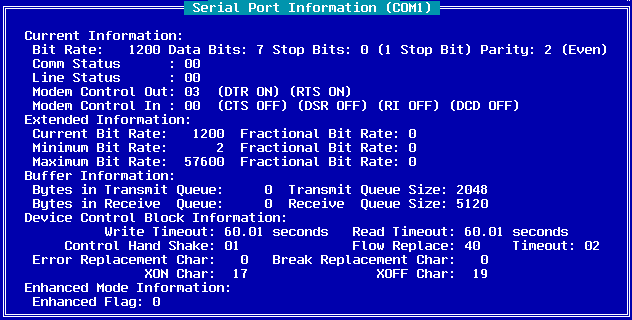
The Serial Port Information dialog box lists the current status of
your com port. It is divided into a number of groups.
Current Information:
- Bit Rate
- The Bit Rate field is a binary integer representing the
actual bit rate (bits-per-second) which the physical driver uses to set
the bit rate of the COM device. The recommended bit rate values are:
110, 150, 300, 600, 1200, 1800, 2000, 2400, 3600, 4800, 7200, 9600,
19200, 38400, 57600 and 115200.
- Data Bits
-
- 00h-04h
- Reserved
- 05h
- 5 data bits
- 06h
- 6 data bits
- 07h
- 7 data bits (initial value)
- 08h
- 8 data bits
- 09h-FFh
- Reserved
- Stop Bits
-
- 00h
- 1 stop bit (initial value)
- 01h
- 1.5 stop bits (valid with 5-bit WORD length only)
- 02h
- 2 stop bits (not valid with 5-bit WORD length)
- 03h-FFh
- Reserved
- Parity
-
- 00h
- No parity
- 01h
- Odd parity
- 02h
- Even parity (initial value)
- 03h
- Mark parity (parity bit always 1)
- 04h
- Space parity (parity bit always 0)
- 05h-FFh
- Reserved
- Comm Status
- Please consult the OS/2 programming documentation
for the full description of this value.
- Line Status
- Returned as bit-significant values. If the bit is 1,
the condition is TRUE. If the bit is 0, the condition is FALSE. The
number at the beginning of the description is the bit position number.
The bit positions go from least to most significant.
- Bit 0
- WRITE request packets in progress or queued
- Bit 1
- Data in the physical device driver transmit queue
- Bit 2
- Transmit hardware is currently transmitting data
- Bit 3
- Character waiting to be transmitted immediately
- Bit 4
- Waiting to automatically transmit an XON
- Bit 5
- Waiting to automatically transmit an XOFF
- Bit 6
- Undefined
- Bit 7
- Undefined
- Modem Control Out
- If a bit has a value of 1, the condition is
on. If a bit has a value of 0, the condition is off.
- Bit 0
- Data Terminal Ready (DTR)
- Bit 1
- Request To Send (RTS)
- Bits 2-7
- Undefined
- Modem Control In
- If a bit has a value of 1, the condition is on.
If a bit has a value of 0, the condition is off.
- Bit 0-3
- Undefined
- Bit 4
- Clear To Send (CTS)
- Bit 5
- Data Set Ready (DSR)
- Bit 6
- Ring Indicator (RI)
- Bit 7
- Data Carrier Detect (DCD)
Extended Information:
- Current Bit Rate
- The binary integer representing the actual bit
rate in bits-per-seconds set for a COM port.
- Fractional Bit Rate
- The binary integer representing the fraction
of the actual current bit rate set for a COM port.
- Minimum Bit Rate
- The binary integer representing the minimum bit
rate (in bits-per-second) port for a COM port.
- Fractional Bit Rate
- The binary integer representing the fraction
of the minimum bit rate supported for a COM port.
- Maximum Bit Rate
- The binary integer representing the maximum bit
rate (in bits-per-second) supported for a COM port. Depending on
overall system overhead and the electrical characteristics of the
hardware cables and serial device adaptor type, the actual value of the
maximum bit rate supported might be lower than this.
- Fractional Bit Rate
- The binary integer representing the fraction
of the maximum bit rate supported for a COM port.
Buffer Information:
- Bytes in Transmit Queue
- Binary integer with the number of
characters ready to be transmitted in the physical device driver
transmit queue. This is a memory buffer between the memory pointed to by
the WRITE request packet and the transmit hardware for this COM device.
- Transmit Queue Size
- Binary integer with the size of the physical
device driver transmit queue.
- Bytes in Receive Queue
- Binary integer with the number of
received characters in the device driver receive queue. This is a memory
buffer between the memory pointed to by the READ request packet and the
receive hardware for this COM device.
- Receive Queue Size
- Binary integer with the size of the physical
device driver receive queue.
Device Control Block Information:
- Write Timeout
- Specifies the time period used for Write Timeout
processing.
- Read Timeout
- Specifies the time period used for Read Timeout
processing.
- Control Handshake
- Has the following bits:
Bits 0-1 DTR Control mode. Has the following:
Bit 1 Bit 0 Description
0 0 Disable
0 1 Enable
1 0 Input handshaking
1 1 Invalid input. Results in a general failure error.
Bit 2 Reserved (returned as 0)
Bit 3 Enable output handshaking using CTS
Bit 4 Enable output handshaking using DSR
Bit 5 Enable output handshaking using DCD
Bit 6 Enable input sensitivity using DSR
Bit 7 Reserved (returned as 0)
- Flow Replace
- Has the following bits:
Bit 0 Enable Automatic Transmit Flow Control (XON/XOFF)
Bit 1 Enable Automatic Receive Flow Control (XON/XOFF)
Bit 2 Enable error replacement character
Bit 3 Enable null stripping (remove null bytes)
Bit 4 Enable break replacement character
Bit 5 Automatic Receive Flow Control
0 = Normal
1 = Full-Duplex
Bits 6-7 RTS Control mode. Has the following:
Bit 7 Bit 6 Description
0 0 Disable
0 1 Enable
1 0 Input handshaking
1 1 Toggling on transmit
- Timeout
- Has the following bits:
Bit 0 Enable Write Infinite Timeout processing
Bits 1-2 Read Timeout processing. Has the following:
Bit 2 Bit 1 Description
0 1 Normal Read Timeout processing
1 0 Wait-For-Something, Read Timeout processing
1 1 No-Wait, Read Timeout processing
Bits 3-4 Extended Hardware Buffering. Has the following:
Bit 4 Bit 3 Description
0 0 Not supported
0 1 Extended Hardware Buffering Disabled
1 0 Extended Hardware Buffering Enabled
1 1 Automatic Protocol Override
Bits 5-6 Receive Trigger Level. Has the following:
Bit 6 Bit 5 Description
0 0 1 character
0 1 4 characters
1 0 8 characters
1 1 14 characters
Bit 7 Transmit Buffer Load Count
0 = 1 character
1 = 16 characters
- Error Replacement Char
- This is the error replacement character.
Please consult the OS/2 programming documentation for a complete
description of this value.
- Break Replacement Char
- This is the break replacement character.
Please consult the OS/2 programming documentation for a complete
description of this value.
- XON Char
- This is the XON character. Please consult the OS/2
programming documentation for a complete description of this value.
- XOFF Char
- This is the XOFF character. Please consult the OS/2
programming documentation for a complete description of this value.
Enhanced Mode Information:
- Enhanced Flag
-
Bit 0 Enhanced mode supported by hardware.
Bit 1 Enable the Enhanced mode (default)
Bits 2-3 DMA Receive Operation request. Has the following:
Bit 3 Bit 2 Description
0 0 Disable DMA Receive Capability
0 1 Enable DMA Receive Capability (Default)
1 0 Dedicate a DMA channel to Receive operation
1 1 Reserved
Bits 4-5 DMA Transmit operation request. Has the following:
Bit 5 Bit 4 Description
0 0 Disable DMA Transmit Capability
0 1 Enable DMA Transmit Capability (Default)
1 0 Dedicate a DMA channel to Transmit operation
1 1 Reserved
Bit 6 Receive operation in DMA mode
Bit 7 Transmit operation in DMA mode
Serial Port Output Test
If the serial port output test failed you will be presented with this
dialog box:
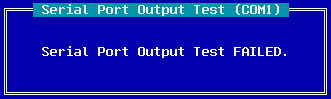
If the serial port test passes, you will see a similar dialog box to
this:
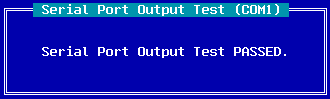
As there is no loop back connector supplied, only a minimal test can
be performed.
Please note: As the system boots OS/2 performs significant testing of
the system. If there are problems with the comm ports, the COM.SYS
driver will not install and you will be notified of an error.
Parallel Port Tests
Choosing the Parallel Port Tests option allows you to test the serial
ports. A parallel port must be chosen in order to be tested.

The actual number of parallel ports displayed will be dependant on
the number of parallel ports in your system.
Once a particular parallel port has been chosen for testing, you are
presented with the choice of either reporting on the current parallel
port status or testing the parallel port output lines is presented to
you:
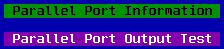
Parallel Port Information
Choosing the Parallel Port Information menu will present a dialog box
similar to the following:
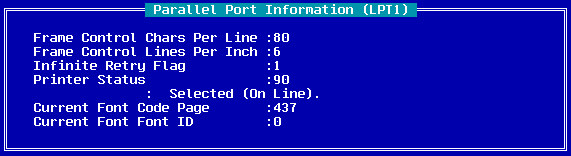
- Frame Control
- Chars Per Line Valid characters per line (CPL)
value. For the SBCS code page, valid values are 80 and 132.
- Frame Control
- Lines Per Inch Valid lines per inch (LPI) value.
For the SBCS code page, valid values are 6 and 8.
- Infinite Retry Flag
-
- 0
- Disable infinite retry
- 1
- Enable infinite retry
- Printer Status
-
- Bit 7
- 0x80 1 = Not Busy
- Bit 6
- 0x40 1 = Acknowledge
- Bit 5
- 0x20 1 = Out of Paper
- Bit 4
- 0x10 1 = Selected
- Bit 3
- 0x08 1 = I/O Error
- Bit 2
- 0x04 Unused
- Bit 1
- 0x02 Unused
- Bit 0
- 0x01 1 = Timeout
- Current Font Code Page
- This is the currently active code page.
- 0000H
- If the Code Page value and Font ID are returned as zero,
the printer is set to the hardware default code page and font.
- 0001H-FFFFH
- Valid code page numbers.
- Current Font Font ID
- This is the ID value of the font which is
currently active.
- 0000H
- If the Code Page value and Font ID are specified as zero,
the printer is set to the hardware default code page and font. If Font
ID is zero and code page is non zero, no error is returned if any Font
ID is available for the specified code page.
- 0001H-FFFFH
- Valid Font ID numbers; font types defined by the
font file definitions for down loadable fonts. For cartridge fonts, Font
IDs are the numbers on the cartridge label, and are also entered in the
DEVINFO statement for the printer.
Note : If the chosen parallel port has been
assigned to a network printer, the information displayed will be that of
the remote printer.
Parallel Port Output Test
Choosing the Parallel Port Output Test presents you with this menu.
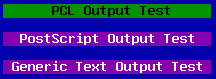
Choosing either the PCL Output Test (for HP LaserJet and compatible
printers) or the PostScript Output Test will print the WarpSpeed
Computers logo. The Generic Text Output Test will print the following
test lines:
WarpSpeed Computers Diagnostic Test Print
Generic Text
Successfully printing the files indicates that both the printer and
spooler sub systems are functioning correctly.
![[Warpspeed]](/home.gif)
![[Warpspeed]](/home.gif)