![[Warpspeed]](/home.gif)
![[Warpspeed]](/home.gif)
RestPart allows you to restore information which has been previously saved using SavePart.

Usage: RestPart Drive Spec
RestPart forms part of the disaster recovery of The Graham Utilities for OS/2. It enables you to restore the partition tables and boot sectors of all local hard disks on your system from the Crash Recovery disk. If the drive was HPFS, then the super and spare blocks may also be restored.
RestPart must be passed the drive letter of the drive which has the Crash Recovery disk in it. If the Crash Recovery disk is not in the specified drive then you will be prompted to insert the correct disk with the following dialog box:
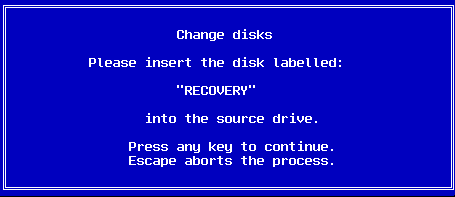
As each of the previously saved information sets is read, the file name of that set is displayed:
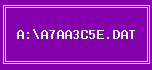
When all of the files have been read, you will be presented with a list box similar to the following:
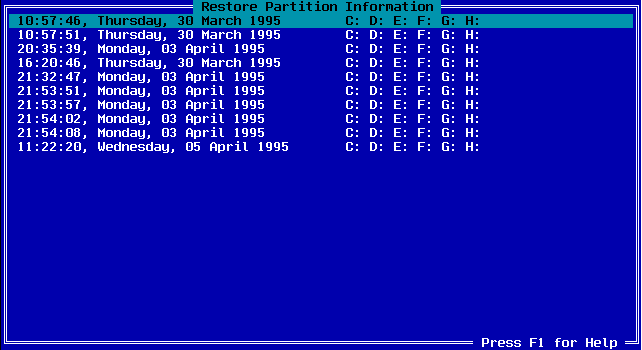
Use the arrow keys to select the file set which you wish to restore. The Enter key selects the highlighted file set. Once you have selected the file set which you wish to restore, you will be presented with a more detailed list of each partition which was saved. It will look similar to:
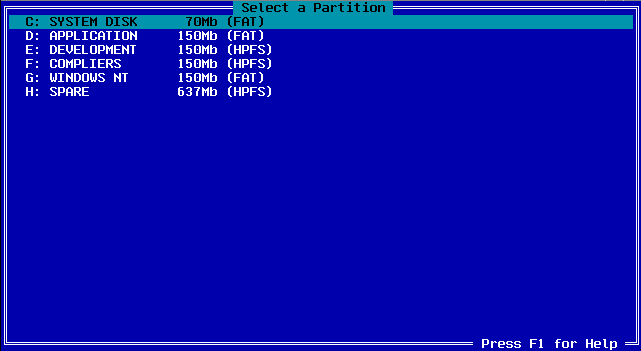
Each partition is dependent on the previous one. Using the above example, if drive D: was damaged, then D: through to H: would be affected. This means that each partition should be restored, starting at the lowest one. In this instance, drive D: should be restored first. If only D: was damaged, then E: to H: may reappear once D: was correctly restored as E: to H: were not damaged themselves, only the links to them were damaged.
Selecting drive D: you will be presented with this dialog box:
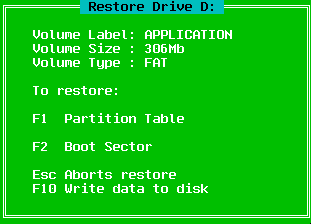
This is the dialog box for a FAT partition. If the drive was a HPFS partition then you will see the following dialog box:
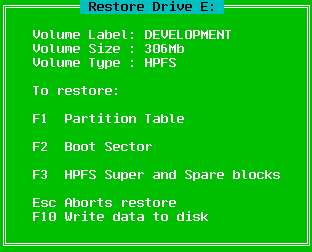
Using the F1 or F2 keys for FAT partitions or the F1, F2 and F3 keys for HPFS partitions, select the elements which you wish to restore. All available elements are recommended for restoration, however there may be circumstances when you may not wish to restore everything. As each element is selected, an asterisk (*) will appear next to the function key.
Press F10 to write the data to the disk. RestPart will then exit, and the system should then be rebooted in order for the changes to take effect. If no elements were selected for restoration, then you will be prompted by this dialog box:
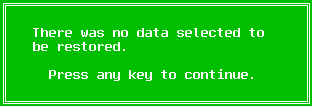
You will be returned to restore drive dialog box.
RESTPART A:RestPart reads all of the saved information from the crash recovery disk in drive A: