![[Warpspeed]](/home.gif)
![[Warpspeed]](/home.gif)
HPFSView allows you to view the contents and layout of your HPFS volumes. As an option it can also visually defragment them.

Usage: HPFSView {Switches} <Drive Spec(s)>
Note : For a complete discussion on the terms and concepts presented here, please consult Appendix G - HPFS Internals.
HPFSView displays the entire contents of your HPFS partition on a sector by sector basis. All of the information provided by HPFSInfo as well as all information related to all files and directories is displayed. The layout of all files and directories, including extended attributes, is presented to you.
You may use the mouse to click on a sector. In the Information window at the bottom of the main window you will be informed of what that particular sector represents. If the sector is part of a file or directory all portions of that file or directory (including attached extended attributes) will be highlighted for you. The directory or file and the number of extents which the file is in will be displayed to you in the Information window.
As the disk is being scanned, the current file will be displayed in the Current Operation window located at the top of the main window. If the defragment files option has been selected and after the drive has been fully scanned, the files which have qualified for defragmentation will be displayed in the Current Operation window as they are being defragmented. The results of the defragmentation will be displayed in the Information window. Each file, as it is being defragmented, is automatically highlighted. The operation of the mouse is automatically disabled as the defragmentation proceeds. Once the defragmentation process has finished, normal control of the mouse is returned.
HPFSView is a multi threaded application. This means that it allows you to use the arrow keys and the mouse at the same time as the disk is being scanned. You will see a screen similar to this:
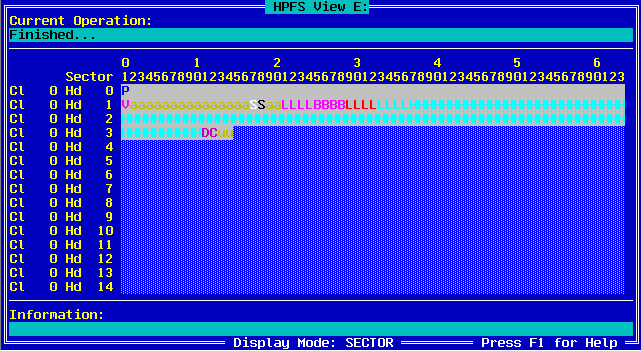
for the Sector display mode.
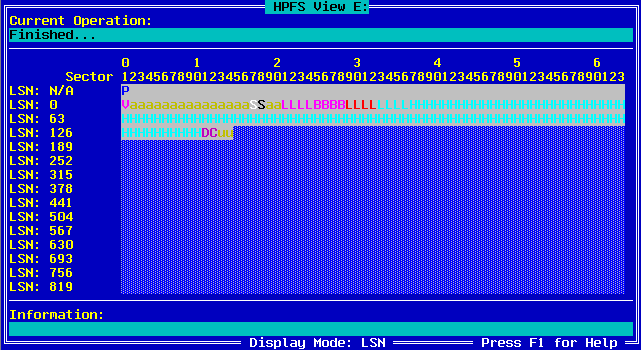
for the Logical Sector Number (LSN) display mode.
If you tell HPFSView to display a non HPFS drive you will get the following message:
Drive is not HPFS.
This switch enables HPFSView to defragment files after it has fully scanned the drive.
The default optimisation threshold of HPFSView is to defragment files with greater than 2 extents. You may use this switch to change this default. However, if you set the optimisation threshold too small, you may fragment the free spaces. You may use HPFSInfo to quickly check the number of free spaces.
This switch forces DEPIPE to be loaded and allows HPFSView to access disk drives located on remote machines. The Machine Name must be specified with a leading "\\". The machine name of the remote machine will have been specified when the network software on the remote machine was installed.
Note : DESVR must be running on the remote machine for this option to work.
Consult Appendix H - DESVR for further details.
Whilst HPFSView is running, the function keys listed below have the following functions associated with them.
The help for HPFSView is accessed by pressing the F1 key. You will see this dialog box:
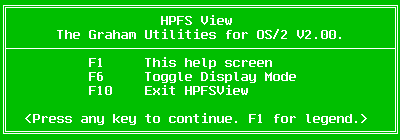
Further details can be obtained by pressing F1 again:
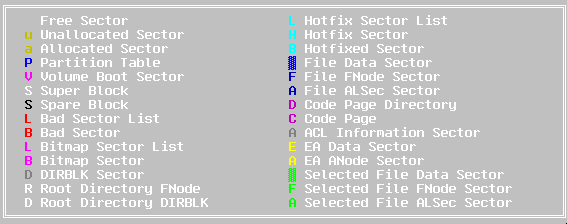
The initial display mode of HPFSView is SECTOR. In this mode the Cylinders, Heads and Sectors are displayed. The F6 key toggles between the SECTOR and LSN display modes. In the LSN display mode, the Logical Sector Numbers are displayed.
The F10 and escape keys exit HPFSView.
HPFSViewHPFSView will display the layout of all of the files on the current drive.
HPFSView -d E:HPFSView will display the contents of drive E: and then defragment all of the files which have more than two extents.
HPFSView E: -d -o1HPFSView will display the contents of drive E:. It will then attempt to defragment all files with more than one extent.
Note : Due to the amount of information being display and the frequency at which it is being presented, HPFSView is not recommended for use in OS/2 windowed command sessions. You can speed up the execution of HPFSView by displaying the help dialog box as the disk is being scanned.
HPFSView C: -on \\WARPHPFSView will display the layout of all files and other information on C: on the remote machine named WARP.