![[Warpspeed]](/home.gif)
![[Warpspeed]](/home.gif)
FAT-View allows you to view the contents and layout of your FAT volumes. As an option it can also visually defragment them.

Usage: FAT-View {Switches} <Drive Spec(s)>
FAT-View displays the entire contents of your FAT partition on a sector by sector basis. All of the information provided by FAT-Info as well as all information related to all files and directories is displayed. The layout of all files and directories, including extended attributes, is presented to you.
You may use the mouse to click on a sector. In the Information window at the bottom of the main window you will be informed of what that particular sector represents. If the sector is part of a file or directory all portions of that file or directory (including attached extended attributes) will be highlighted for you. The directory or file and the number of extents in which the file is in will be displayed for you in the Information window.
As the disk is being scanned, the current file will be displayed in the Current Operation window located at the top of the main window. If the defragment files option has been selected and after the drive has been fully scanned, the files which have qualified for defragmentation will be displayed in the Current Operation window as they are being defragmented. The results of the defragmentation will be displayed in the Information window. The operation of the mouse is automatically disabled as the defragmentation proceeds. Once the defragmentation process has finished, normal control of the mouse is returned.
FAT-View is a multi-threaded application. This means that it allows you to use the arrow keys and the mouse at the same time as the disk is being scanned. You will see a screen similar to this:
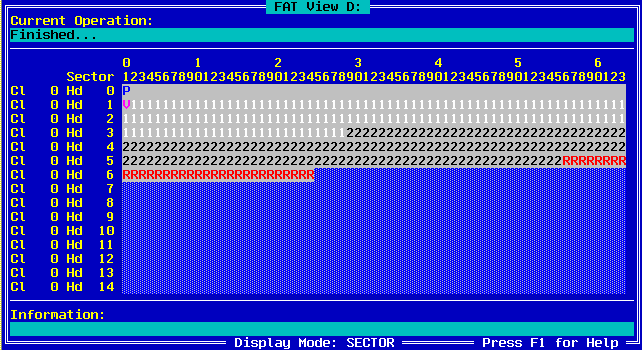
for Sector mode displays.
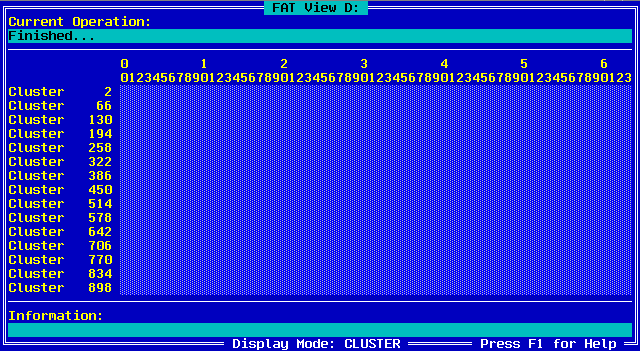
for Cluster mode displays.
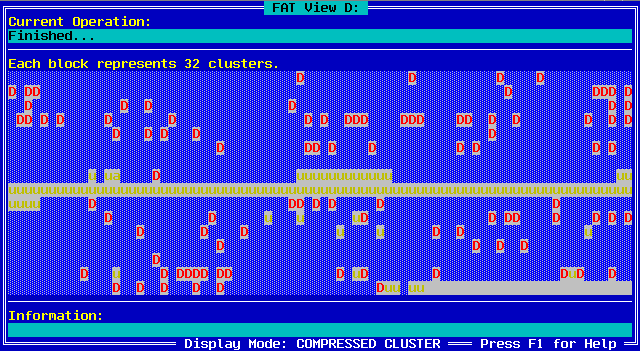
for Compressed Cluster mode displays.
If you tell FAT-View to display a non FAT drive you will get the following message:
Drive is not FAT.
The -c switch causes FAT-View to clear all unused clusters after defragmentation of files has been successfully completed.
Note : This switch is only functional with the -d switch.
This switch enables FAT-View to defragment files after it has fully scanned the drive. The current defragmentation option is to move all of the directories to the beginning of the disk, followed by all of the files. The directories and files are not sorted (use DS to do this before starting FAT-View), they are simply laid down in the order in which they were found. Files and directories with the System and Hidden attributes are not moved. FA may be used beforehand to change this. There must be at least one free cluster on a disk for it to be defragmented. To defragment files, FAT-View must also be able to lock the disk for exclusive access. If it can not, FAT-View will inform you of this and then exit.
This switch forces FAT-View to erase the file to the US Department of Defence security specification DoD 5220.22-M. It writes over all of the data area of the file with 1's (FFh) then writes over it all again with 0's (00h). By default, it repeats this procedure 3 times. The optional n parameter for this test overrides the default repeat count of 3. Finally, the data area of the file is overwritten with the value of F6h.
Note : This switch is only functional with the -d switch.
The default number of buffers used by FAT-View is 100. The -n switch can be used to change this. However, please note that this value is compared to the number of free clusters available on the disk. The actual number of buffers is set to the smaller of the two values.
Note : This switch is only functional with the -d switch.
The default wipe count value is 1. This switch specifies a new repeat count. The repeat count is the number of times which the disk is overwritten.
Note : This switch is only functional with the -c and -d switches.
This switch causes FAT-View to automatically exit when the program has finished. Normally it waits for an ESC or F10 key press to exit.
The default value of the data which is written to the disk is zero (0). Use this switch to specify another value.
Note : This switch is only functional with the -d switch.
This switch forces DEPIPE to be loaded and allows FAT-View to access disk drives located on remote machines. The Machine Name must be specified with a leading "\\". The machine name of the remote machine will have been specified when the network software on the remote machine was installed.
Note : DESVR must be running on the remote machine for this option to work.
Consult Appendix H - DESVR for further details.
Whilst FAT-View is running, the function keys listed below have the following functions associated with them.
The help for FAT-View is accessed by pressing the F1 key. You will see this dialog box:
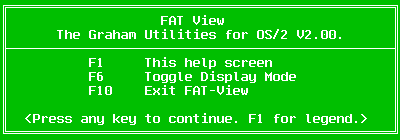
Further details can be further obtained by pressing F1 again:
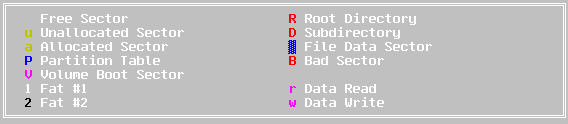
The initial display mode of FAT-View is SECTOR. In this mode the Cylinders, Heads and Sectors are displayed. One sector is displayed per character cell. The F6 key switches between the SECTOR, CLUSTER and COMPRESSED CLUSTER display modes. In the CLUSTER display mode the cluster numbers are displayed. One cluster is displayed per character cell. The COMPRESSED CLUSTER display mode compresses the view of the entire disk into one screen. Each character cell represents N clusters. COMPRESSED CLUSTER mode disables the mouse. The mouse can be used to select any character cell in the SECTOR or CLUSTER display modes.
The F10 and escape keys exit FAT-View.
FAT-ViewFAT-View will display the layout of all of the files on the current drive.
FAT-View -d E:FAT-View will display the contents of drive E: and then defragment all of the files and directories on that drive.
FAT-View E: -duFAT-View will display the contents of drive E:. It will then attempt to defragment all files and directories on that disk and automatically exit when finished.
Note : Due to the amount of information being display and the frequency at which it is being redisplayed, FAT-View is not recommended for use in OS/2 windowed command sessions. You can speed up the execution of FAT-View by displaying the help as the disk is being scanned.
FAT-View C: -on \\WARPFAT-View will display the layout of all files and other information on C: on the remote machine named WARP.
FAT-View d: -n100 -dcu -v250 -gFAT-View will display all of the details of drive D:, and then defragment it. Once the defragmentation has finished all of the free clusters will be wiped according to the government wiping rules. The final value left in the clusters will be 250. Once this has completed the program will automatically exit.